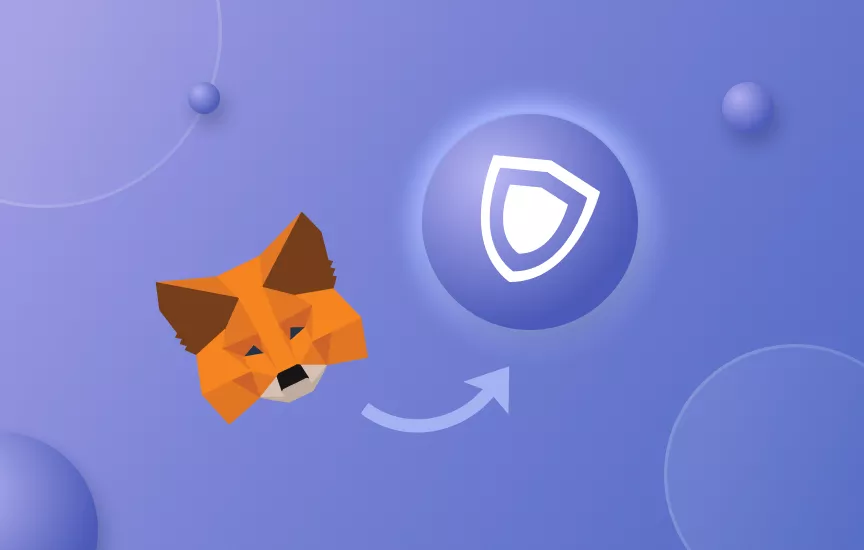Before importing your wallet, make sure to back up the wallet. Then, to get started, choose the form of a wallet you prefer.
- For mobile wallets, download Guarda wallet on Appstore, Google Play, or even Huawei AppGallery.
- If you opt for a desktop wallet, Guarda wallet is compatible with macOS, Windows, and Linux.
- You can also access the Guarda wallet from any browser.
- Guarda wallet can be added as an extension to your preferred browser. For instance, search for Guarda extension on your google chrome and click on the ‘add to chrome.’ After installing, you are good to go.
After choosing your form of wallet, follow these simple step-by-step instructions to import an existing MetaMask wallet into the Guarda wallet.
Mobile Wallet
- When inside the Guarda ecosystem, click on create a wallet.
- Set a strong password consisting of symbols, letters, numbers, and capital letters. Confirm the password. And click on I have written it down. You will automatically be connected to several cryptocurrencies.
- Go to settings and hit the import button. Select the currency you want to import from MetaMask — ETH, BTC, ADA, and so on.
- Add your private key, mnemonic seed; you can type it out manually or copy and paste it from MetaMask. To copy and paste, go to your MetaMask account and click on the ellipsis, then account details and copy the string of letters and numbers. Finally, paste it into the empty box and click import. You can also scan the QR code by following the instructions, and your private keys will automatically appear in the box.
- Once approved, click on import and confirm. The wallet will appear on your list as the name you saved it as. That is it. Your wallet is ready for you to access on your mobile device.
Online Wallet
- On your browser, enter the Guarda ecosystem. Click on create a wallet.
- Set a strong password consisting of symbols, letters, numbers, and capital letters. Confirm the password. And click on ‘I have written it down. Like the mobile wallet, you will automatically be connected to several cryptocurrencies.
- Scroll down the wallet list and click on ‘import wallet or connect ledger.’ Select the wallet you wish to import from MetaMask.
- Add your private key, mnemonic seed; you can type it out manually or copy and paste it from MetaMask. To copy and paste, go to your MetaMask account and click on the ellipsis, then account details and copy the string of letters and numbers. Next, paste it into the empty box and hit the ‘add wallet’ button. You can also scan the QR code by following the instructions, and your private keys will automatically appear in the box.
- Once approved and confirmed, the wallet will appear on your list as the name you saved on MetaMask.
Your wallet is ready for you to access on the Guarda web version. Then, you can start trading and borrowing digital assets.
For the desktop version, follow the same instructions as the online wallet.
Note: Guarda is a non-custodial wallet, so we do not have control of your private keys.