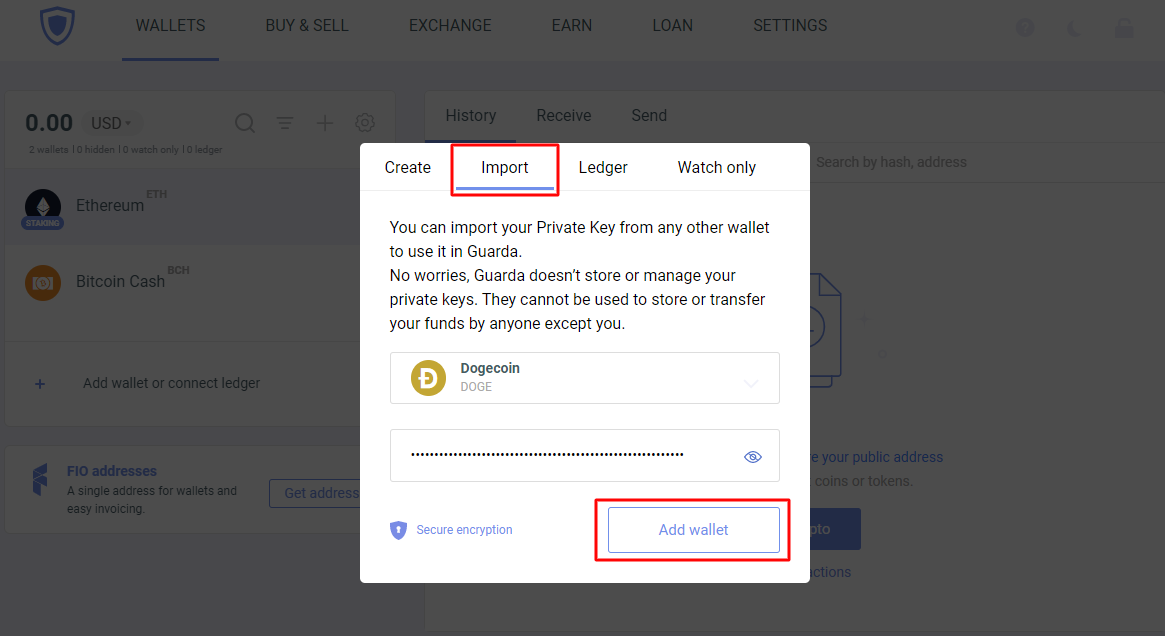How to import a wallet with its private key? Instructions for Web and Desktop versions.
If you haven’t created Guarda wallet yet
First of all, go to guarda.com/app and select Restore or Import and then choose Import by Currency.

Find the currency you want to import, then enter the private key matching your existing address and click the Add wallet button. After that, you can add another address, or hit Import. Yes, you can import several wallets in line.

Once you’ve gone through this process for every address you wish to import, click Import. Next, you will be prompted to choose a password for your new Guarda wallet. Please make sure your password is strong enough and actually write it down before hitting I've written it down.

When the creation is complete, your Guarda wallet will only contain the currencies you imported — go to Wallets to observe them. For this example, we've imported ETH and BCH addresses, and as you can see, these are only two currencies displayed in the wallet list.

If you already have a wallet in Guarda
Open your Guarda Wallet and go into the Add wallet or connect ledger tab under the general list of your wallets.

Then select Import and find the currency you want to import, then enter the corresponding private key and hit the Add wallet button. The imported wallet will be added to your list of currencies.